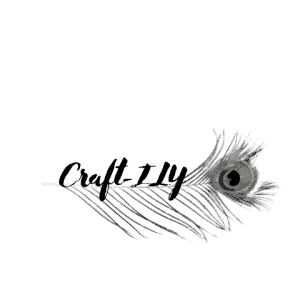A Cricut machine is one of the most important tools in any craftsperson’s arsenal. They can be used in a wide variety of different creative projects to maximize efficiency. However, this efficiency can often be compromised when your machine loses connection.
Your Cricut may keep losing connection due to Bluetooth connectivity issues, outdated firmware, software bugs, and a variety of other reasons. The presence of special characters in usernames is a bug that may also cause a drop in the connection.
The rest of the article will take a closer look at these connectivity issues so you can keep your machine running smoothly and continue to make high-quality creative projects as efficiently as possible.
Why Your Cricut Might Be Losing Connection
As we mentioned earlier, your Cricut machine might be losing connection for a wide variety of reasons. This next section will expand upon these reasons to help you come up with a solution that works for your situation.
Interference From Multiple Projects
If you have multiple Design Space windows open at once, these might interfere with each other and affect the connection between the software and the machine. To avoid this, make sure to close all unnecessary tabs.
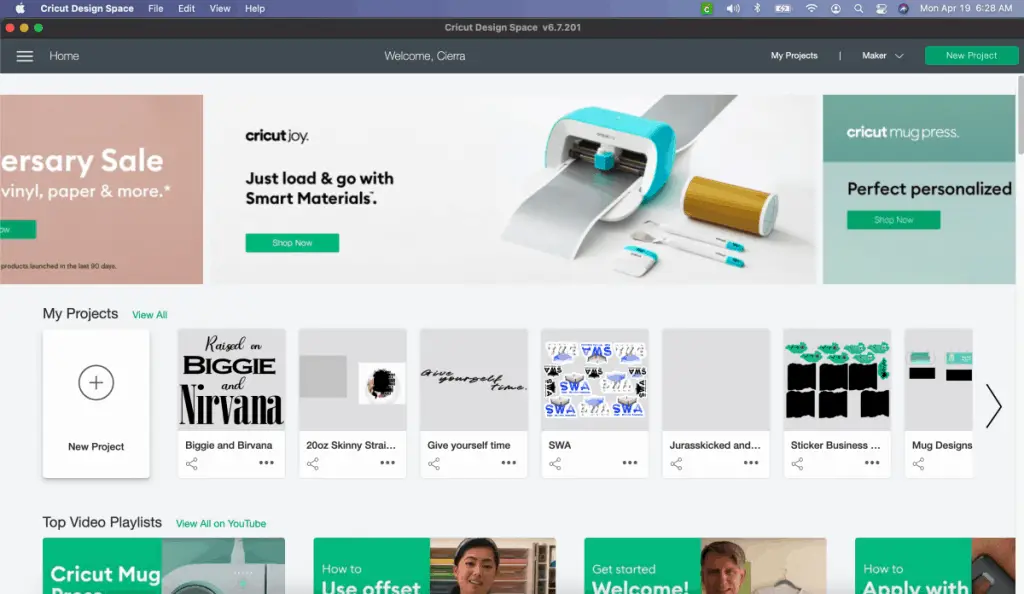
Design Space can get buggy when you try to multitask. Closing all unused windows reduces the machine’s workload and can keep it from losing connection.
Interference From Multiple Programs or Apps
If you’re running multiple programs on your device, this might be the cause behind your connectivity issues. Other programs that use Bluetooth connections can interfere with the connection between your device and your Cricut.
Closing all unused programs – especially those involving Bluetooth connections – can help solve your connectivity problems.
Distance Between the Cricut and the Computer
To sync your Cricut with the computer, they both need to be no more than 15 feet (4.57 meters) apart from each other. Moving the computer closer to the Cricut can help you avoid the dropped connection problems.

If you’re having trouble connecting your Cricut to your device, this guide should help answer some of your questions. The Bluetooth connection process is essentially the same across most devices, regardless of your operating system.
Registry Errors
Registry errors can cause miscommunication between your computer and the Cricut machine. You can solve this problem by doing the following:
- Disconnect the Cricut machine from the computer and turn it off.
- Restart your computer.
- Reconnect the Cricut machine to the computer and wait five minutes.
- Open Design Space and attempt using the machine again.
Outdated Driver or Software
As we mentioned above, the Cricut software can often get buggy. Many users have noted slower response times following new update releases – in addition to the problems that come with connection loss.

It’s important to check that you have the latest version of Design Space installed. After updating your device and your software, restart both devices and try again.
If you can’t get the latest updates, you should consider uninstalling the software and starting over.
Application Cache Errors
If you’ve had your Design Space for a while, clearing the application cache can get rid of errors causing the loss of connection. It’s best to get a fresh install after clearing the cache. After the new software completes the installation, sign in again and restart the project.
App Permission Problems
Running Design Space as an administrator in Windows will give it unfettered access to your system. If a setting is keeping the software from working at full capacity and causing dropped connections with your Cricut machine, this hack will likely correct the problem.
You can run Design Space as an administrator by doing the following: Right Click App Icon > More > Run as Administrator.
Operating System Errors
Unknown operating system errors may be at fault for the connection problems you’re experiencing with your Cricut machine. Running a fresh installation can correct the problem. This is especially true for Windows 10 devices, and you can run the fresh install without deleting your data.
Firewall or Antivirus Interference
Your firewall or antivirus software may be erroneously classifying the communication between your device and the Cricut as malicious, thus interrupting it. Consider adding exemptions for Design Space on your computer or disabling the antivirus until you’re done using the program.

Special Characters in Windows User Name
If you have a special character in your Windows username, you’ll most likely get the “connection interrupted” message when you try to connect your Cricut to your computer. Editing the username will most likely correct the problem.
You can edit it by doing the following:
- Create a new administrator account.
- Log into your computer using the new account.
- Go to the subfolder C:\users\ YOUR_USER_NAME and rename it without any special characters.
- Navigate to the registry and change the ProfileImagePath value to the new pathname.
Once you’ve successfully changed the username, you can log back into your original account and try re-establishing the connection. If you don’t have a lot to lose with a fresh OS installation, wiping the computer and starting over with another username is a good way to avoid new problems in the user folder or registry.
It’s unclear why special characters are causing Cricut to develop connection problems, but this fix is popular among many users.
Manufacturer Defect
If your machine can’t seem to maintain a connection, you may have ended up with a defective Cricut unit. Speak to the Cricut customer care about a possible replacement or return to the retailer. If your product is still within the warranty window, you can get the unit swapped. You may also request technical help from Cricut or the retailer.
Final Thoughts
There are quite a few possibilities behind your Cricut machine’s inability to sustain a stable connection with your device. If you’re having connectivity issues, it’s best to start with the most obvious problem and work your way up. You can do this by following the troubleshooting tips we proposed in this article.
If you still can’t seem to solve the connectivity issues, it’s a good idea to reach out to a Cricut customer service member and take further steps from there.
Be sure to check out some other nifty functional craft ideas through our other posts here on Craft-ILY as well as checking out some videos on DIY and How To’s over on YouTube. Look for “Crafting Unedited” or just click the name in blue to see!