Cricuts have revolutionized the way we craft, but there’s a learning curve as we transition away from our hand-cutting strategies. If you’ve used your Cricut for cut and print projects, you’re probably shocked at how easy your crafting projects have become. However, what happens if your Cricut says “Project Incompatible”?
Cricut says “Project Incompatible” because your image may be too big to print and cut. Given that the image is incompatible with the equipment’s factory size limitations, an error message will pop up on the design studio once you try to send it to your machine.
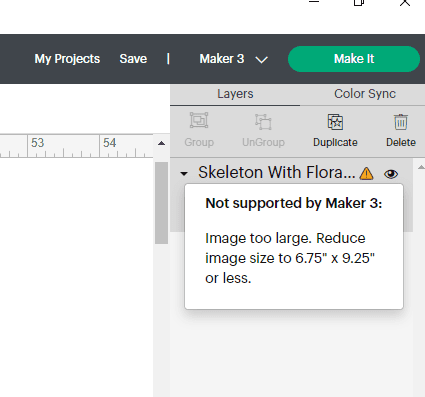
Though your Cricut machine undoubtedly makes crafting much easier, error messages can be stressful and tempt you just to work the old-fashioned way again. Don’t stress, though. These error messages are usually pretty quick fixes, and in less than five minutes, you should be on your way to a completed project!
Reasons Why Your Cricut Says “Project Incompatible”
When working in your Cricut design space, you may be getting a message that says your project is “incompatible.” Typically, to find out what exactly your Cricut means, you can exit out of this message and look through your image layers to find a yellow triangle. This triangle signifies that an error is occurring with this layer.
Some common reasons this triangle may pop up are:
An image is too big and therefore can’t be printed out by the size Cricut you have.
Even if your image is the right size, one of your layers may go over the threshold of the size constraints without realizing it. You have selected a “print and cut” project, but your Cricut machine can only do printing projects. Below, we will discuss the different possibilities of an error message and then discuss some quick fixes.
Your Image Is Too Big
If your Cricut is giving you a “project incompatible” error, this may mean your image is too big. Your Cricut is only wide enough to print a specific size of images out, which makes sense if you think about it. If your Cricut is only about a foot wide, it can’t print out an image that’s three feet (0.9 meters) wide. The image you created in your design studio may be breaking this threshold, making it impossible for your Cricut to print out.
One of Your Layers Is Reaching Past the Available Threshold
Even if you’re sure you made your image the right size, it can still be a sizing issue. Sometimes, if your image has a little piece going over the threshold or a “transparent” layer going past what’s allowed for your Cricut, the error message will still pop up.
Look for the yellow error triangle within all your layers to know if this is your issue. If one of your layers has the yellow triangle indicating an error, it’s likely that this layer is going past your sizing threshold, even if you can’t visibly see it.
Your Machine Doesn’t Cut
If you bought your Cricut second-hand or are new to the world of Cricut, you may not have realized that your machine doesn’t cut projects. Only specific models can do cut projects, while others just print.
If you have a cut and print project or a “no-fill” project (which means Cricut won’t fill in the spaces between the images with vinyl), you’ll get a “project incompatible” message. To know if this is your issue, check out what kind of machine you have and confirm that your machine can cut.
You’re Using an Incompatible Tool
The Cricut design studio is fun to explore, especially when crafting your images. Be sure only to use design tools compatible with your Cricut model, though. Otherwise, your Cricut will give you a “project incompatible” message because it won’t be able to produce the image you created with the tools you were using.
4 Fixes for Your Cricut Saying “Project Incompatible”
Once you figure out why your project is incompatible, the fixes should take you less than five minutes. Investigate your issue by clicking on the yellow triangles and troubleshooting the common problems above, and then see below for how to fix the compatibility issue.
- Check the Image Layers for Size Issues and Adjust
If the size of an image or a layer is your problem, you’ll know from the yellow triangle indicating incompatibility with your Cricut. To fix this:
Scroll down to the bottom of the image or the layer giving you trouble.
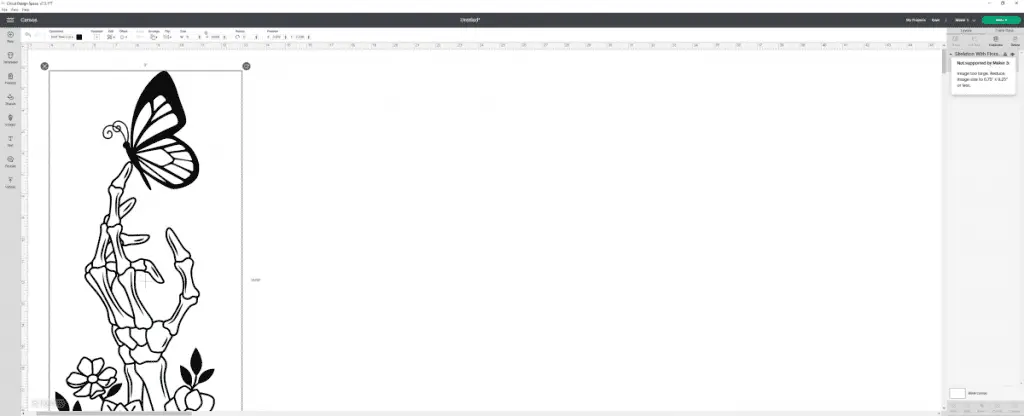
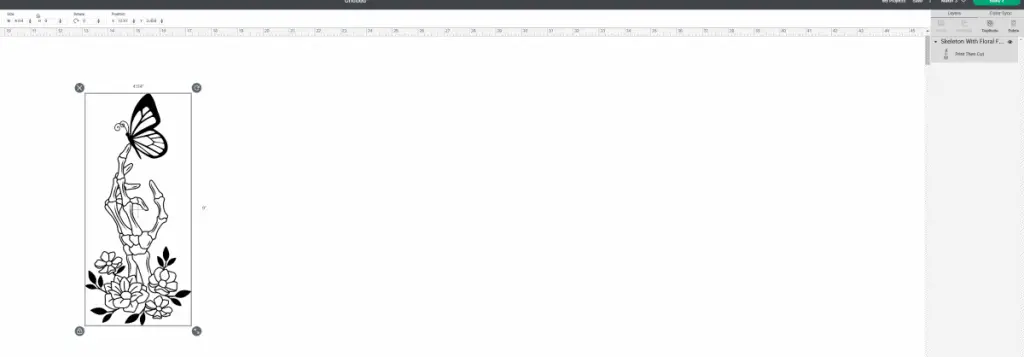
Click the padlock button on the bottom left corner of the image to unlock sizing.
Then, shrink the image by dragging the lock up towards the top of your design workspace. Make sure the image fits the threshold for what your Cricut can print.
- “Fill” Your Image for Print or Save as a Cut Image
If you’ve found that the issue is your Cricut machine is unable to cut, then there are a few things you can do to fix this issue. You could:
Click the “fill” drop-down menu and select “print.” This will add a background to your image to just print in one piece. Then, you can cut it yourself.
Save your image as a “Cut Image.” This makes you do the same thing as the above trick.
- Check Your Machine Capability Size
Even if your image is the correct size to be printed, there can be an issue with your cut machine capabilities. Some machines have smaller cutting thresholds than others, so your may need to be adjusted. Check your cut machine’s capability and then re-shape your image to fit through your cut machine. - Change the Machine in Design Space
If you are using tools incompatible with your machine, you’ll just need to change your machine in the design space. To do this:
Sign in to the Cricut design space with your user ID and password.
At the top of the menu where it says “explore,” select the machine you have and will be using. This will “optimize” your experience for that specific machine.
This way, none of these forbidden tools will even pop up.
Conclusion
A “project incompatible” message might be frustrating, but it’s an easy fix once you know where it came from. Typically, this message means:
- Your image is too large, or one layer extends past the available threshold.
- Your Cricut machine isn’t able to do this type of project.
- Your design has used a tool not available for your machine.
To figure out what’s up, you can click on the yellow triangles appearing throughout the design studio. Usually, you can simply change the size of your image or change a setting so your project will become compatible.
Be sure to check out some other nifty functional craft ideas through our other posts here on Craft-ILY as well as checking out some videos on DIY and How To’s over on YouTube. Look for “Crafting Unedited” or just click the name in blue to see!
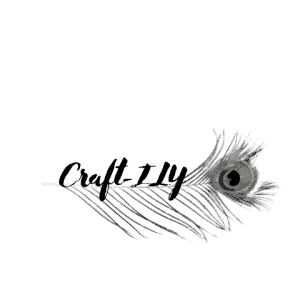
Just wondering why I’m unable to print a 11″ by 20″ design on my cricut maker 3. It’s giving me a limitation on the size and I want to stretch it out but it’s not allowing me to do so. I printed a different design out as big as I wanted but not this peticular one.
Hi, unfortunately , Cricut has limited the size of what you can print through print then cut. The only work around is to create a 6.75″x9.25″ rectangle and fill that with the image. That is as big as what Cricut will allow. Thank you for supporting and reading!